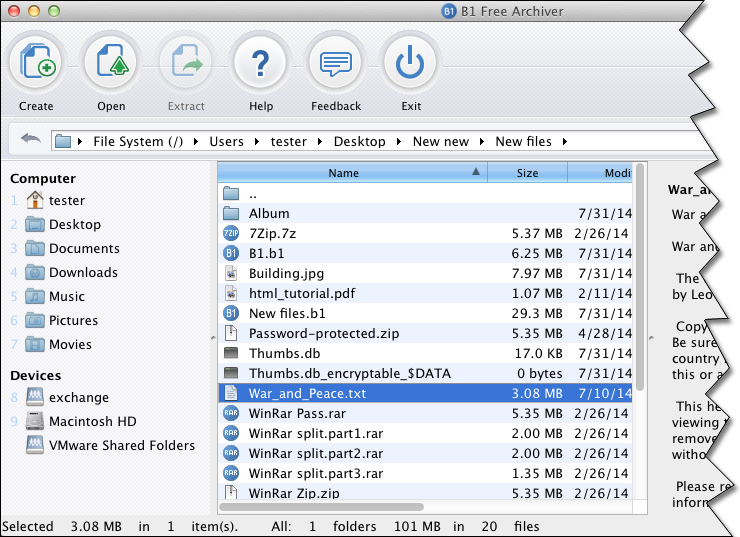Open/Extract 7z File with Freeware on Windows/Mac/Linux7z is a compressed archive file format that supports several different data compression, encryption and pre-processing algorithms. The 7z format initially appeared as implemented by the 7-Zip archiver. The 7z format provides the following main features:
The format's open architecture allows additional future compression methods to be added to the standard.
While 7z compression uses the LZMA method by default, the 7z format also supports the PPMD, BCJ, BCJ2, BZip2, and Deflate compression methods. The 7z format supports encryption with the AES algorithm with a 256-bit key. The key is generated from a user-supplied passphrase using an algorithm based on the SHA-256 hash function. Open/Extract 7z File on Windows7z is a native format of 7-Zip. To open/extract 7z file, you can use 7-Zip or Easy 7-Zip. The Easy 7-Zip is an easy-to-use version of 7-Zip. The open source freeware keeps all features of 7-Zip and adds a few useful features that makes the software more user-friendly. Easy 7-Zip works on Windows 10/8.1/8/7/Vista/2008/2003/XP/2000 (both 32-bit and 64-bit compatible).
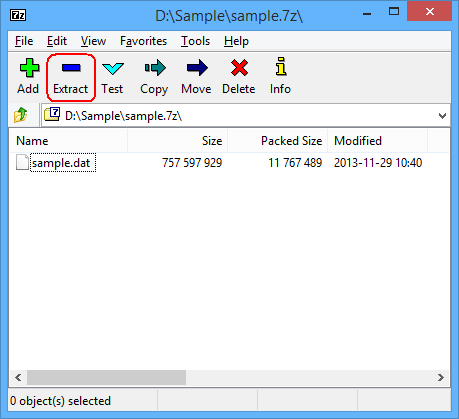 You will see files or folders within the 7z file then, click button Extract to extract the 7z file. 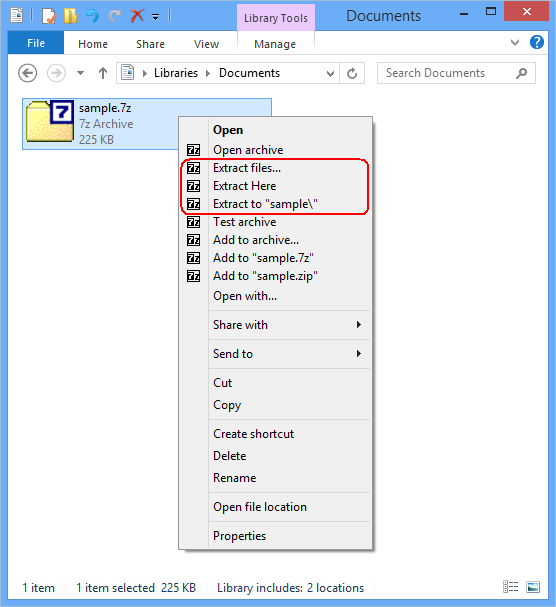 And then, choose Extract files..., Extract Here, or Extract to "folder\" to extract the 7z file.
Easy 7-Zip Download Links:
Open/Extract 7z File on MacTo open/extract 7z file on Mac, you can use B1 Free Archiver. B1 Free Archiver is a free software for creating archive folder and extracting archive file. B1 Archiver works on all platforms - Windows, Linux, Mac and Android. The freeware supports most popular formats including 7z. B1 Free Archiver is compatible with:
Open/Extract 7z File on LinuxYou need to install p7zip. p7zip is command line port of 7-Zip for POSIX systems like Unix (Linux, Solaris, OpenBSD, FreeBSD, Cygwin, AIX, ...), MacOS X and also for BeOS and Amiga. Install p7zip-full on CentOS and Fedora
Install p7zip-full on Debian and Ubuntu
Extract a 7z file on Linux
To extract with full paths, use the following command:
Copyright © 2013-2017 James Hoo All rights reserved. |